Factoids Help
Gizmo Connector Warning
We are seeing a number of Gizmo issues that are caused by plugging a motor controller backward into the Gizmo. Please remember to ALWAYS plug in motors and servos using the color code on the motor controller wires and on the Gizmo label: BLACK to BLACK and WHITE to WHITE -- these are NOT interchangeable. Plugging these in backwards will almost always fry the student pico.
If you would like to reverse your motor direction without reprogramming your robot, the easy solution is to reverse the TWO wires between the motor controller and the motor. Assuming that you are using the crimp-on connectors at the motor terminals, you can just pull these off and reinstall to the opposite motor terminals. Alternatively, you can remove the wires where you installed them into the euro-block on the end on the motor controller (loosen only the screws that are NOT covered in silicone) and reverse them. Again, do NOT reverse the wires between the motor controller and the Gizmo, only the wires between the motor controller and the motor.
Reference documents:
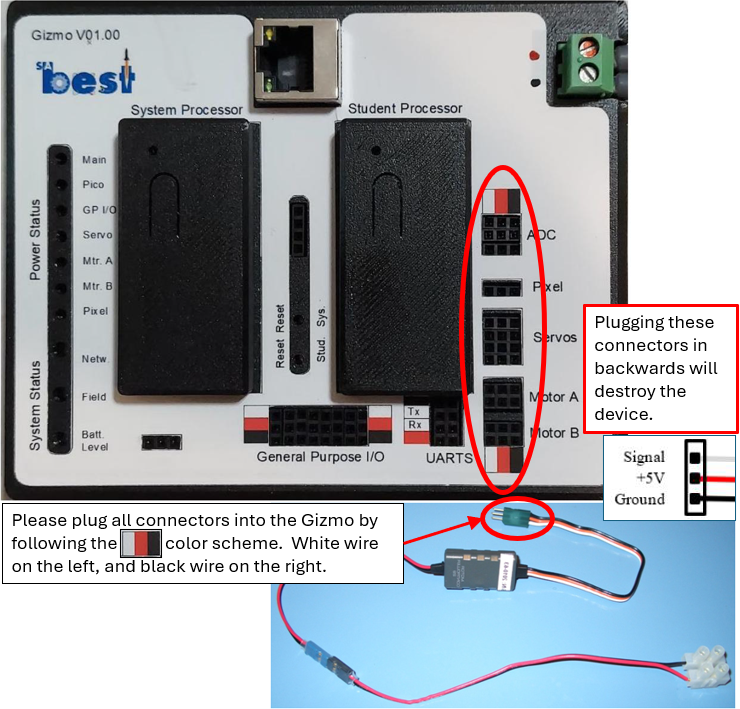
Gizmo Binding
Binding: The Gizmo and Driver Station (DS) must be properly “bound” for the communications to work. Team Gizmo/DS were bound prior to distribution, and the most reliable method is described below.
- Power up the driver station (plug USB-micro from power bank to DS, make sure that power bank is on!). You should see lights on the ethernet port of the DS. Wait 15 seconds or so to make sure the DS has booted up.
- There is a switch on the back of the joystick, make sure that it is in the “D” position. Plug the joystick into the DS, using the USB port near the DS power port, as shown in the “Binding Hookup” figure below.
- Install a battery into the Gizmo, leave power off for now.
- Plug a USB-micro data cable into the camera port of the DS and plug the micro end into the System Processor port on the Gizmo, as shown in the “Binding Hookup” figure.
- You should see the green light on the System Processor blinking, wait a few seconds, then turn on the Gizmo.
- The Gizmo lights may flash. If the Gizmo is properly bound in practice mode, you will see a green “Network” light and a white flashing “Field” light. Both lights flashing red means that the Gizmo has not been bound to any DS. Both lights flashing purple means that the Gizmo is waiting to be bound to a new DS. If you don’t get the green network and white flashing field light within a minute or so, push the button (next to the light on top of the system processor) for about 2 seconds to reboot the processor.
NOTE: Not all USB-micro cables are data cables. Most are power only and will not work for the Gizmo data connection. The 6-ft USB-micro cable provided in your kit is a data cable.

